You can access the Company Structure screen by clicking on the following icon.

The Company Structure screen is used to create a selection of employees that you want to work with. This will allow you to report on, edit clocking times or add absences for any employee in your selection
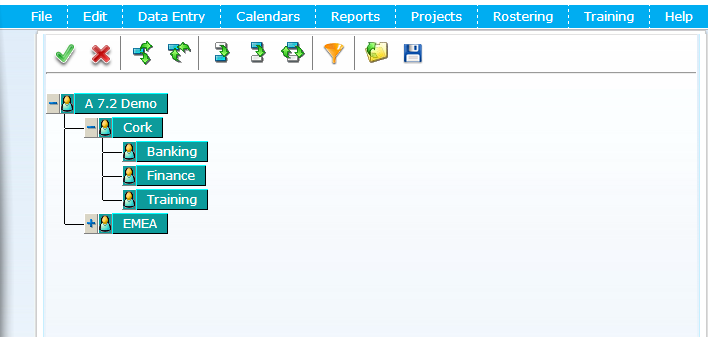
Understanding the Company Structure Screen
The Company Structure screen allows the user to select which employees they wish to see in Softworks. By simply clicking on the department names, you can include or exclude whole departments from your view. It is possible to exclude individual employees manually, or by filtering. You can then save the selection for future usage.
Simply click on each department to select the departments you want to work with. Any departments that are highlighted green are included; any that are grey are excluded.
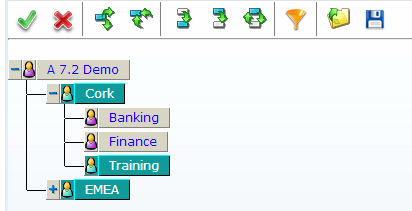
Click on the “Person” icon beside the department you wish to make a partial selection from, and the following screen will appear.
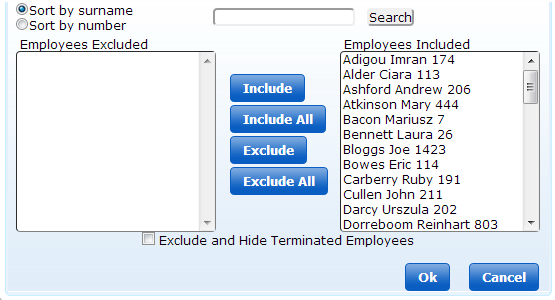
From here you can select the individual employees you want in your selection by using the Include, Exclude, Include All and Exclude All Buttons. Once you have the employees you want included click OK.
The exclude and hide terminated employees check box will exclude all terminated employees for reporting or other purposes.
When a department is partially selected, the “Person” icon beside that department, will be partially shaded, as you can see below;

To load a previously saved selection, click on the load icon:
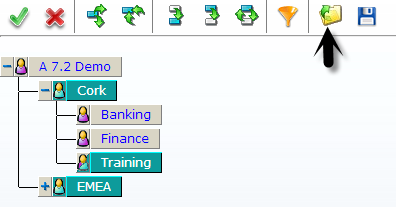
Next, choose the saved selection you want and click OK.
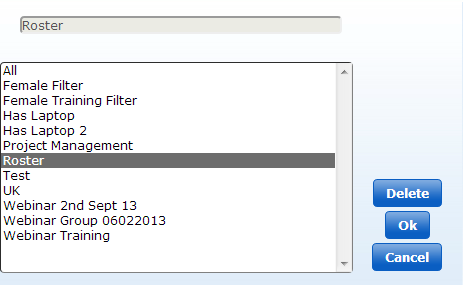 .
.