The Balances screen is accessed by clicking on the Balances icon, as seen below:

This screen is used to display any category of balance that an employee might have. The most common balances are Holiday/ Annual Leave/ Vacation and Time In Lieu.
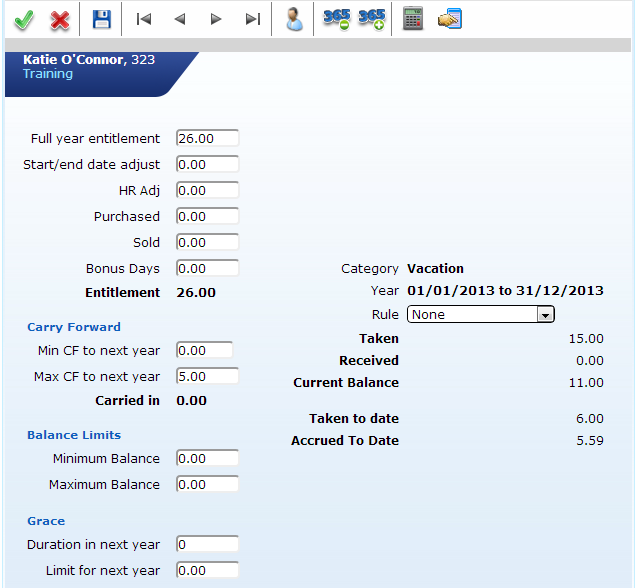
Understanding the Balance Screen
The Balance screen displays individual employee's balances for different types of leave. This balance can either be displayed in hours or days, and all information that affects the balance is seen on this screen. The basic information includes the employees entitlement, the amount of leave taken (spent), and the remaining balance. The information displayed here is only as accurate as the absence information recorded in the system , so it is important to ensure that absences are recorded accurately.
The balance screen is broken down into different areas.
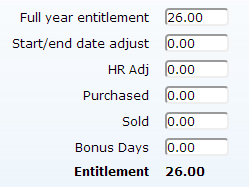
Here you will find the Full Year Entitlement for employees. In some cases such as Time in Lieu there would be no yearly entitlement, therefore the Full Year Entitlement field would be zero.
The Start/end Date adjust field will auto calculate the adjustment to be made if an employee does not work an entire year, this information is linked to the Start Date field in the Personnel Details Screen.
The next four fields are manual adjustment fields which are used to allocate manual adjustments. By default the adjustment fields will be named Adjustment 1, 2, 3 and 4. However the naming conventions of each and/or any of these fields can be updated in Configuration.
For example an employee may have leave carried in from a previous year before the system was installed which would need to be put in here.
The final yearly entitlement is listed in bold at the bottom.
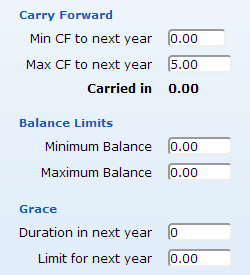
The minimum carry forward is used define how many days an employee must carry forward into the next year. This can be set as a negative number to allow days to be borrowed from the following year. To limit the amount of days an employee can carry over enter it into the Maximum CF field.
The Balance Limits are used to define the most and least amount of leave an employee can have inside a calendar year.
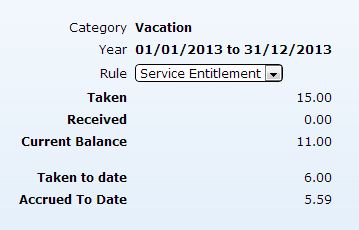
This section is use to display the actual details type of balance. The Taken field shows the absences that have been marked as taken in the system. Note that Taken means taken from the actual balance as opposed to physically taken which is under the Taken to date field.
The Received field displays any balance an employee may have earned by working certain amounts of time.
The current balance is the amount of time an employee can still take.
The Accrued to date is the amount of time the employee has earned to date minus any leave the employee might have already taken. If there are any rules regarding balances such as Entitlement or Accrual rules they would be applied to the balance here.
To change the balance category you wish to view, click on the find balance category icon
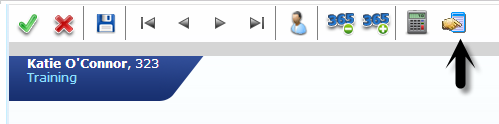
This will bring up a screen with a list of all available Balance Categories, select the option you wish to view and click OK
It is possible to apply specific balance calculation rules to balance categories. For instance, if certain employees earn holidays hours as a % of the hours they worked, then you should select this rules from the list. To apply a balance rule to an employees balance, just click on the rules drop down list and select the balance rule:

Remember to apply the right rule to the right balance for example an 8% rule should only be applied to a holiday balance in hours for the correct staff.