You can access the Absence Approval screen by clicking on the following icon.
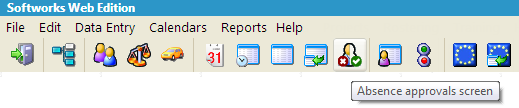
The Absence Approval screen is a powerful tool for viewing and manipulating absence information.
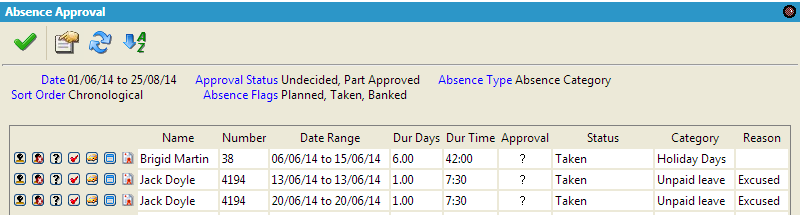
The Absence approval screen is used for two purposes:
The absence information that is seen on the screen is summarised at the top of the screen, and shows what options have been selected in the options screen.

The criteria for the absences displayed is:
Date: This shows the date parameters as currently set.
App. Status: This is the approval status of the absence, whether it is Undecided, Part Approved, Disapproved or Approved.
Abs. Type: This shows whether you are looking at Absences or Balances
Sort Order: This is the currently selected column of data that the data is sorted by.
Abs. Flags: This shows the types of absences that are selected, such as Planned (not deducted), Taken (deducted), and Banked (increasing a balance).
The columns that are visible in the Absence approval screen list all the important details of the absence such as:

Name: The name of the employee in question
Number: Employee Number
Date Range: The date range of the absence
Dur. Days: The duration of the absence in days
Dur. Time: The duration of the absence in hours
Approval: This is the approval status of absence, seen as a question mark for Undecided, Tick for Approved, Cross for unapproved, and a Tick/Question mark for Part Approved
Status: This is the status of the absence, whether it is Planned (not deducted), Taken (deducted), or Banked (increasing a balance).
Category: This shows the category of the absence, such as Sick Leave, Force Majeure, Holidays…etc
Reason: This shows the reason for the absence, if recorded. For example, Sick Leave may have a reason such as Flu