To run reports, select Reports from the main menu. You will see a full list of reports in the drop down list; these reports will be specific to the Softworks modules you use and the profile that has been assigned to you by your company system administrator
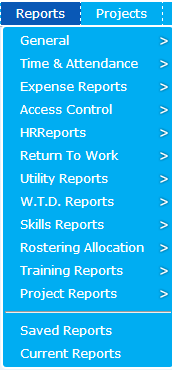
Please note, should you like more information on the reporting functionality within your Softworks system, please do not hesitate to request our dedicated Softworks Reporting Manual
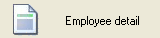 This will run the report showing detail on one
This will run the report showing detail on one  This will run a report on all employees currently selected in your Select Group/ Company Structure screen. It will provide you of a break-down of information on each employee
This will run a report on all employees currently selected in your Select Group/ Company Structure screen. It will provide you of a break-down of information on each employee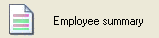 This will run a report showing a summary of information for all employees in your selection
This will run a report showing a summary of information for all employees in your selection 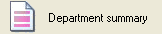 This will show no employee information, just department totals
This will show no employee information, just department totals
1. Employee List Report
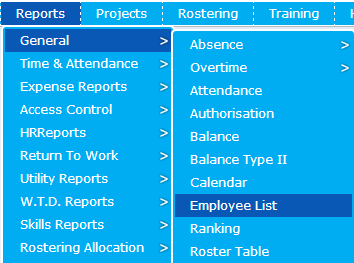
Explanation
To run a report on any information that is held in your Personnel Details Screen, run the Employee List report.
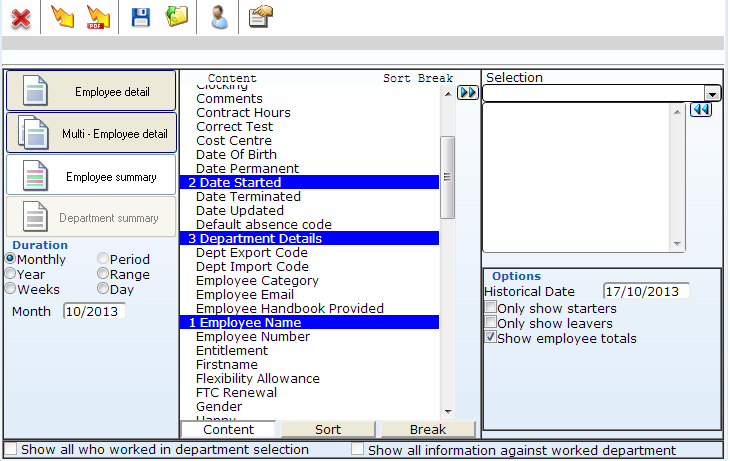
Choose the Employee Selection: Select the employee layout view from the options on the left hand side of the screen – Employee Detail, Multi-Employee Detail, Employee Summary, Department Summary (please find the explanation of each outlined above)
Duration: Normally you would select a duration, however as this report relates to fixed information a Duration is not relevant.
Content: From the Content outlined, select the relevant options you would like to report on
Once you are happy with your selections, run the report by clicking on the Lightning Bolt/ Lightning Bolt PDF icon. You will always use these icons to run a report
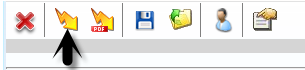
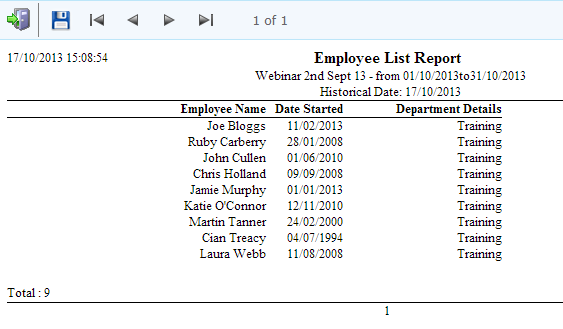
To export the report, click on the save icon and choose the format you would like to save the report in.
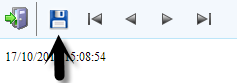
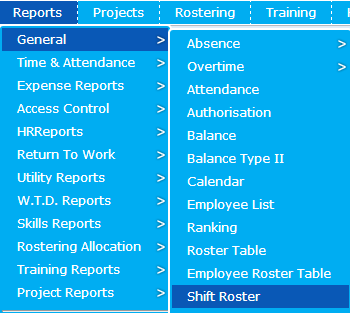
The Shift Roster report is a key Softworks T&A report, and is recommended for Supervisor level users and above. It is useful to analyse the roster for any given period of time. This report can also be used to print a report of all days and shifts to be worked for employees view. This report corresponds to the roster that employees would view to see when they are scheduled to work
Key Settings

Chose your Employee Selection: Department Selection mode is not available here as this report displays shifts worked by individuals
Duration: All durations are available except day mode
Contents: There are no contents available as this report displays the shift rostered for the employees selected
Options: Select the options as relevant, below are some options that are available:
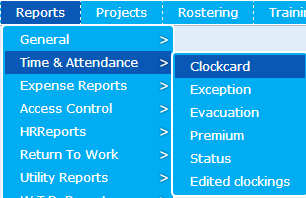
Explanation:
The Clockcard Report is one of the most important reports in Softworks, as it focuses on the core time & attendance information in Softworks. This report is useful for supervisors and top-level users as it allows for an overview of the Clockcard screen for many employees.
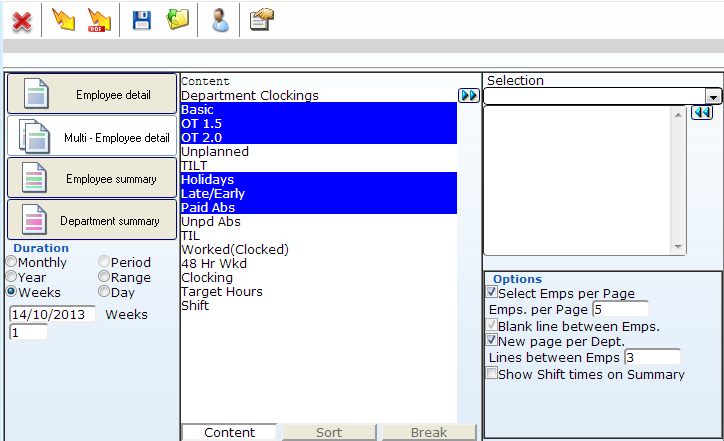
These will vary depending on your organisation. The following are an example of contents available
Options: The following options are available for selection: