It is possible to filter your selection according to criteria that is attached to different employees, such as their status, gender, date of birth...etc. For more information about this see the “Personnel Details” section. This is useful for reporting purposes, as a user can run a report for absenteeism for Part Timers vs. Full Timers, for example.
To filter any selection according to specific criteria, click on the Filter icon.
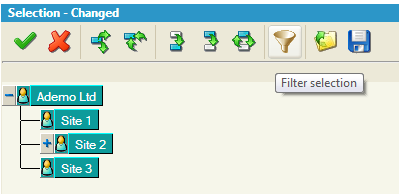
You will be brought to the following screen
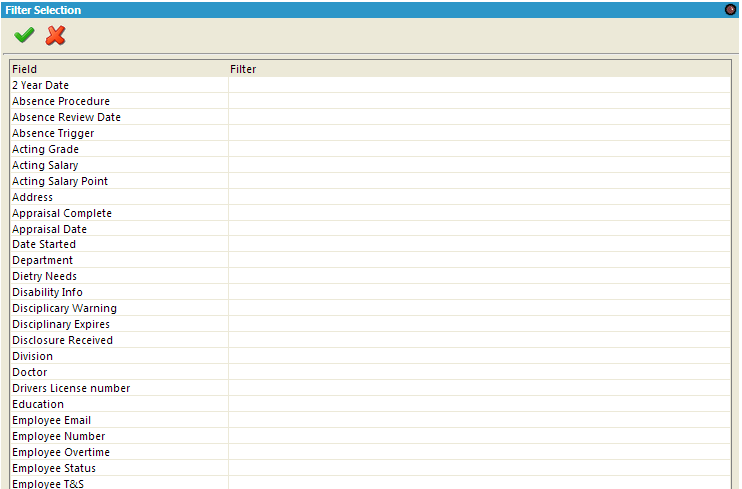
You can select any option that is in your Filter screen, for the purpose of this example we will look at Employee Status
Click beside the Filter you wish to use and select from the options available. In some cases, it may be a free text field.
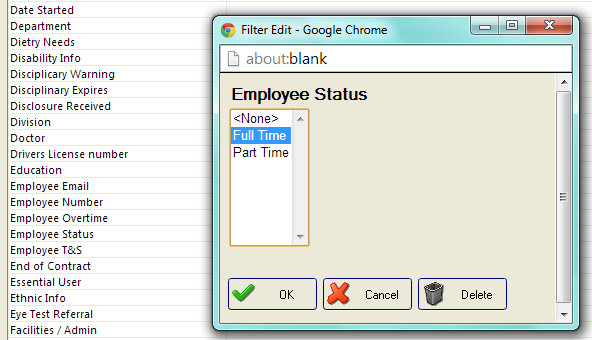
Click OK
This will bring you back to the main Filter Selection Screen, scroll to the top and click on the Green Tick again, this will bring you back to the Company Structure Screen.
The company structure screen will reflect what departments the full time employees work in. If a department is fully shaded: all employees will be included in your filter, if a department is unshaded: no employees will be included in your filter. If a department is partially shaded (the person icon): that indicates there are some employees in that department included in your filter whilst other are excluded.