It is possible to assign skills and manage them from the personnel screen. These skills can then be reported on in different ways, including expiry dates and dates of attainment.
Click on the employee skills icon.

Here you will see all existing skills for the employee, as seen in the image below.
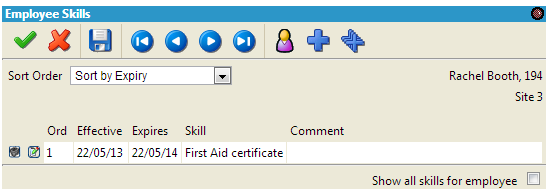
Click on the blue plus and you will see a drop down box where you can select the appropriate skill.
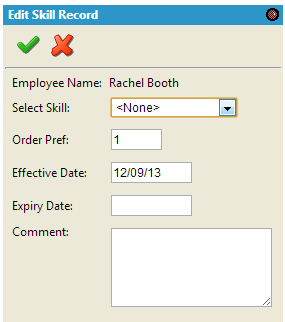
It is possible to give the skill a priority if necessary, with 1 being the highest priority. The date effective is important for records, allowing you to see when people attained certain skills. The effective date will be automatically populated as this is decided upon when creating the skill. The expiry date may be automatically filled in if the skill has a set expiry (i.e. – one year), or you may enter it manually. There is also a section for comments. Once the skill has been decided upon, select the Green Tick symbol and that skill has now been added to the employee
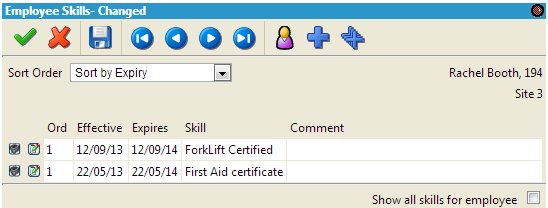
From an employee's skill screen, click on the trash symbol located to the left of the skill concerned, and then confirm the deletion.
To edit a skill:
Click on the edit icon located to the left of the skill concerned, and update the information accordingly